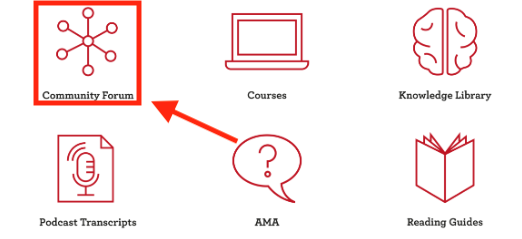Welcome to the Farnam Street Learning Community Forum!
We’re excited to have you and look forward to exchanging ideas, skills and interests with you.
This page will give you the lay of the land and introduce you to the basics of the forum, so you can jump in and start contributing and making connections right away.
Logging in
From the Farnam Street home page, you can access The Learning Community forum by clicking “Member Login” in the upper right hand corner:
Enter the username and password you created when you joined The Learning Community:
Click the “Community Forum” icon:
…and you’re in!
Depending on your browser settings, you shouldn’t have to login every time you visit the page. Just click the “Sign In” button and you’re good to go.
Alternatively, you can get to the forum directly by going to https://lc.fs.blog. Once there, bookmark it for quick and easy access. We’d love to see you in there often!
Getting around
Once inside the community forum, navigation is fairly straightforward, but here are a few tips that members have found helpful.
DASHBOARD
The dashboard looks like this, with “Latest” as the default setting:

This view shows the most recent activity that has been happening in the forum.
If you’d like to view a full list of the other available topics, you can either click the “all categories” drop down menu:

Or simply click the “Categories” button:

Many of our members prefer this view as it shows both the most recent discussions that are taking place AND a full list of topics they can dive into.
CHANGING DEFAULT PAGE
If you’d like to change your dashboard so this page becomes your default view when you log in, simply click your profile icon in the upper right hand corner:
![]()
Then click the gear icon:
![]()
Then “Interface”:

From there, you can select “Categories,” or whatever view you prefer when you login.
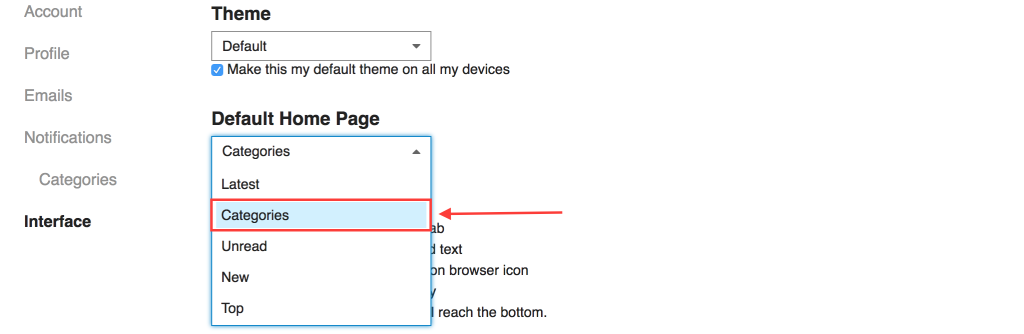
WHILE YOU’RE AT IT
Another setting that our members like to change is having links open in a new window. This prevents you from having to toggle back and forth between links you click and the conversations you’re having in the forum.
While in the “Interface” setting, click the top box under “Other”:

Click “Save Changes,” and you’re good to go!
ADD A PROFILE PIC
Also, as long as you’re already in your settings, change your profile pic from the first letter of your name to a real picture of you. It helps us get to know you better and will make stronger connections with your fellow Learning Community members. It’s incredibly easy and can be done in less than 30 seconds.
Once in your settings as described above, simply click the “edit” icon under “Profile Picture” and upload the photo of your choice. That’s it!
Posting to the forum
To join a conversation already in progress, just hit reply on any message:

If you’d like to start a new conversation within the forum, simply click “New Topic” in the upper right hand corner:

The rest is pretty straight forward. A box like the one below will pop up. Just fill it out! Make sure you select the appropriate category (Step 2) or your post will go to no man’s land and won’t get much engagement.
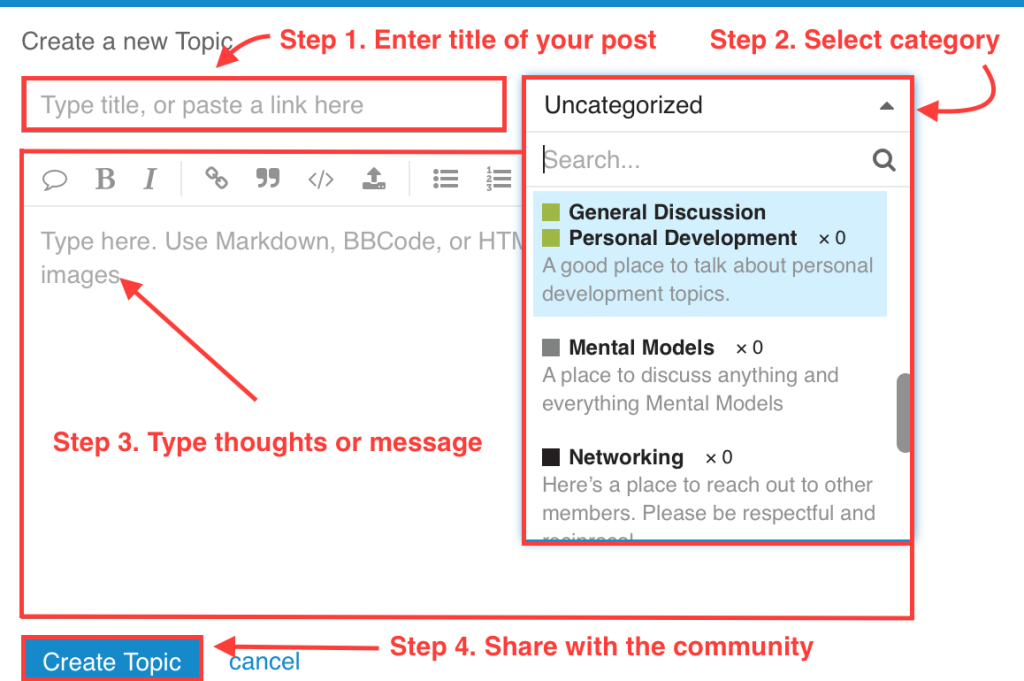
GETTING LOST
If at any point you find yourself down a rabbit hole and not sure how to get out, simply click the Farnam Street logo in the upper left hand corner and you’ll return to the home menu.

Your homework
Now that you know your way around and are ready to jump in with both feet, please take a minute and introduce yourself in the Networking category. We want to get to know you and learn a little bit about who you are and what interests you.
We’re looking forward to seeing you inside the forum!
Still have questions? Check out this FAQ for answers to common questions and to brush up on forum etiquette.